-
- On the new account wizard, first enter your email address, then select Manual Setup
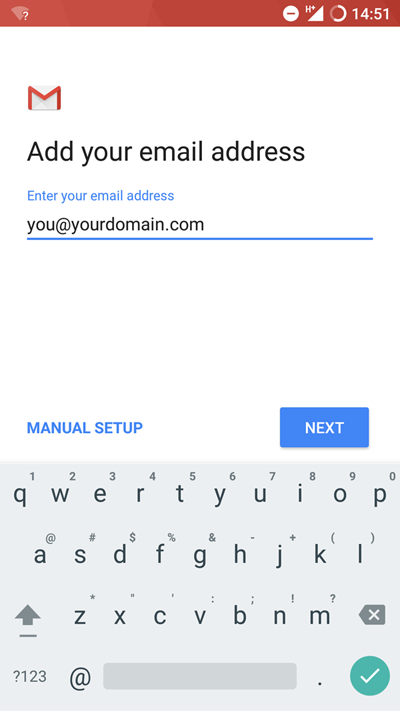
-
- On the next page, please select whether you want to use POP or IMAP. In this tutorial I will be connecting via IMAP.
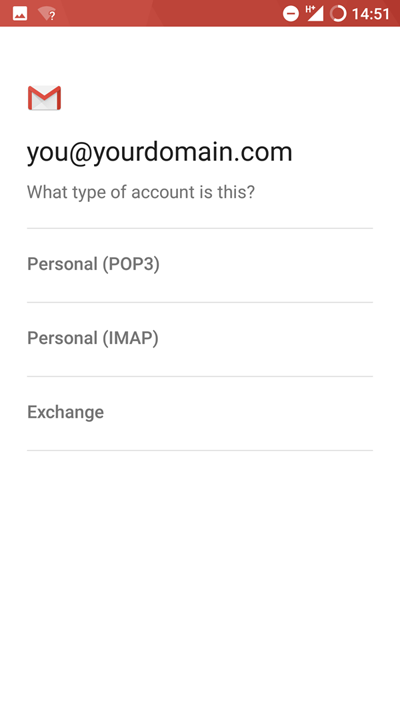
-
- Now enter your mailbox password.
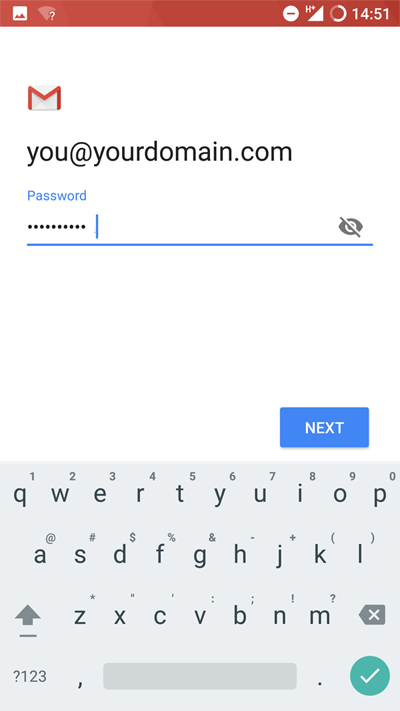
-
- For incoming settings: In username enter your email address. In password enter your mailbox password. In Server enter mail.pipeten.co.uk
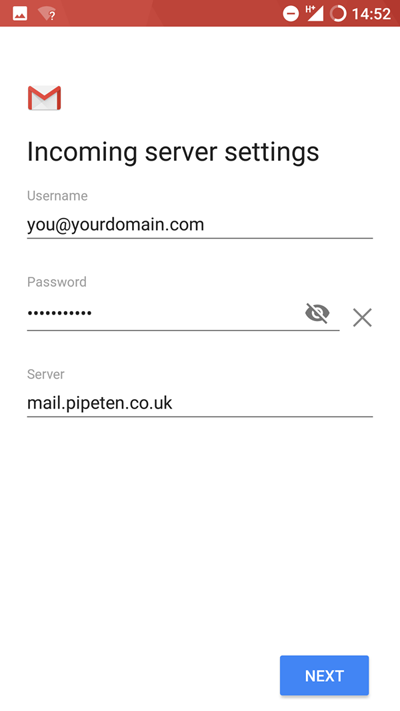
-
- After pressing next on the previous step you will be given some extra options. Make sure you are using a secure port, for IMAP port 143 supports secured as well as standard. Also make sure security type is STARTTLS
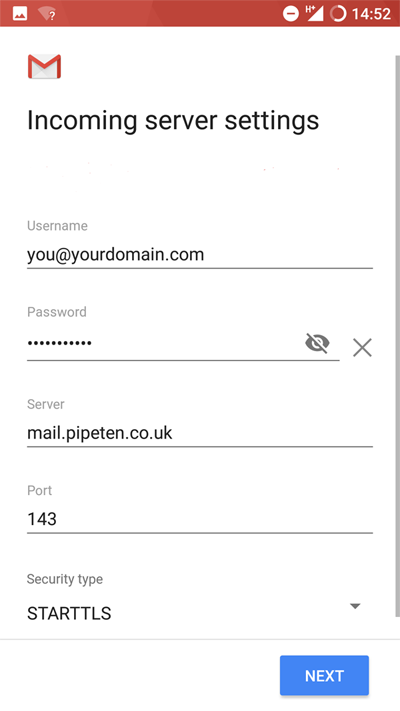
-
- For outgoing settings: In username enter your email address. In password enter your mailbox password. In Server enter mail.pipeten.co.uk
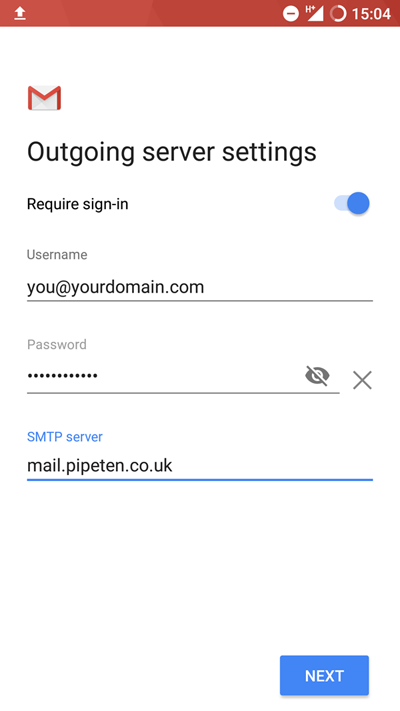
-
- On this screen you can customize some settings about your mailbox. This is personal preference. Once you are happy, click next.
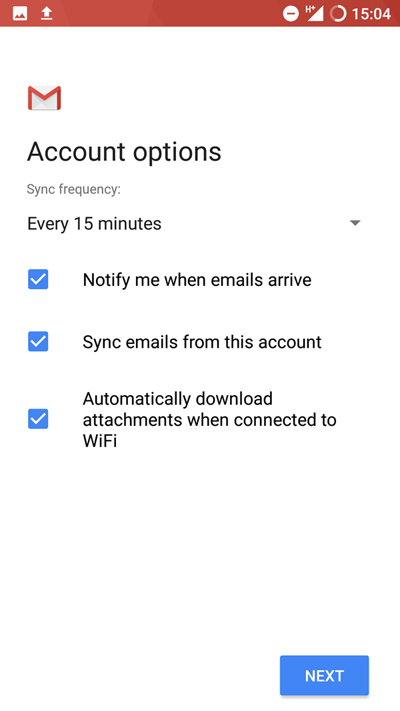
-
- Now fill out your account name and your name. Your mailbox is now setup in the Gmail app on Android.
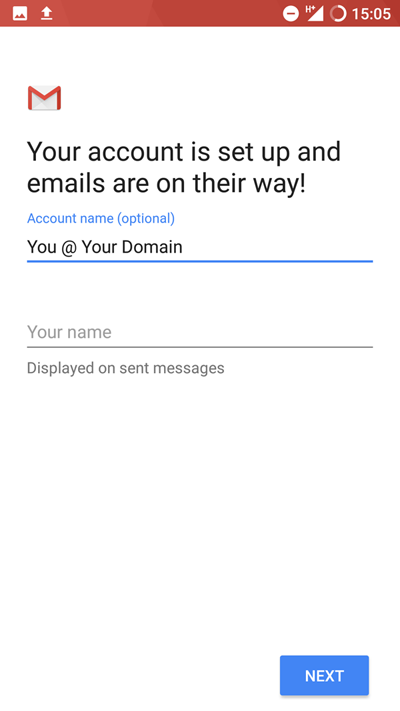

Classification: Public
Last saved: 2021/11/11 at 14:19 by Jamie
