Why is my account moving?
There are various reasons behind us moving you from our traditional H-Sphere based system, but essentially it is an upgrade. The new system at whm.pipe.co provides improved customer security, as well as the ability to ensure harmonised customer support ticket prioritisation.
How do I log in?
Visit https://whm.pipe.co/ and enter your email address with corresponding password and click ‘Login’.
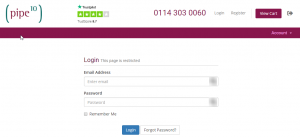
How do I raise a support ticket?
Log in to your account as above and click on Open Ticket.
Select ‘Harmonised Support’

and then fill in the form with as much detail as possible and click ‘Submit’.
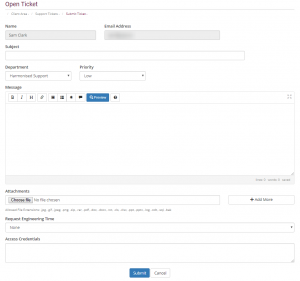
An overview of submitting support tickets and what information to provide in them is available if you require further insight when it comes to submitting one.
How do I view my tickets?
Log in to your account and in the top menu click on ‘Support’ and then ‘Tickets’.
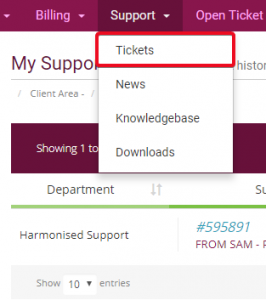
You can now select the ticket you want from the list by clicking on it.
How do I view my invoices?
Invoices will be emailed out when they are generated but copies can be retrieved by logging in to your account and In the top menu click on ‘Billing’ and then ‘My Invoices’.
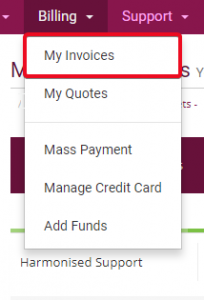
You can now select the invoice you want from the list by clicking on it.
What else is new?
You can now add Two-factor authentication to your account to add an additional layer of security by adding a second step to your login process. It takes your password and adds a second factor of a 6-digit code that changes every 30 seconds to complete login. This works with mobile apps such as OATH Token and Google Authenticator. Even if an attacker has your password they would be unable to access your account due to not having access to the 6-digit code. A guide on how to enable 2FA on your account is accessible via our knowledgebase and the above link.
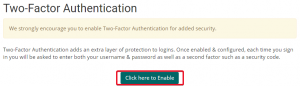
– Sub-accounts –
You can now set up sub-accounts for additional members of staff in your organisation to use and restrict access only to the areas they need. A good example of this would be if they just required access to billing, but not support.
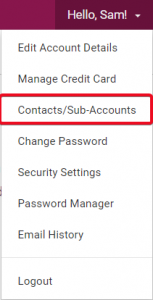
Instructions on how to set this up can be found in our knowledgebase.
As always any feedback you may have for us on the new system is more than welcome.

Classification: Public
Last saved: 2021/10/28 at 10:59 by Jamie
