This guide will be showing you how to use SSH via the command line interface (CLI). SSH can now be performed through PowerShell (PS) after the Windows OS’s April 2018 update in the same way it is performed through Linux/MacOS systems and Terminal. Please see our general SSH guide for more information regarding SSH, as well as how to use PuTTY if this is your preference for Windows machines.
Please note: This guide focuses on PowerShell, however the method/commands shown below can also be used within the Terminal on Linux/MacOS systems to connect via SSH.
1. Open PowerShell using ⊞ Win + R and then typing in powershell, or by using ⊞ Win + X and clicking the Windows Powershell option.
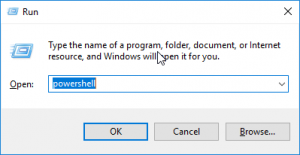
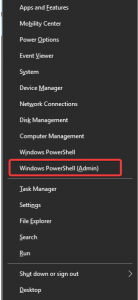
2. You should then be greeted by the PowerShell window shown below.

3. Type in the command shown below, corresponding with your FTP login details. By default, our servers will try to be accessed through SSH via port 22 when using PowerShell, however you can specify a different port if you wish by adding the port number after the -p, as shown below.

4. Once connected successfully, you should be prompted for a password. This should be the same as your master FTP account’s password. After confirming the password is correct you should be able to begin entering commands, as shown below.

Please note: If it’s your first time connecting to the server using this method of SSH, you’ll be prompted to accept the hosts key. You can do this by simple typing ‘yes’ and pressing enter after you have done so.

Classification: Public
Last saved: 2025/12/11 at 16:27 by Jamie
