In this guide I’ll be showing you how to enable error logging for Umbraco so that it shows the errors on the front end for quick debugging. This is particularly useful when receiving 500 errors while trying to visit your site, which can prove troublesome.
1. Access your domain’s directory where Umbraco is installed via FTP.
2. Find your web.config file and open it in your preferred text editor.
3. The code you need to find should be around line 89 and look like the code shown below:
<system.web>
<customErrors mode="RemoteOnly" />
<trace enabled="false" requestLimit="10" pageOutput="false" traceMode="SortByTime" localOnly="true" />
<httpRuntime requestValidationMode="2.0" enableVersionHeader="false" targetFramework="4.5" maxRequestLength="51200" fcnMode="Single" />
4. Change line 90 so that it says custom error mode is “Off”, as shown below:
<system.web>
<customErrors mode="Off" />
<trace enabled="false" requestLimit="10" pageOutput="false" traceMode="SortByTime" localOnly="true" />
<httpRuntime requestValidationMode="2.0" enableVersionHeader="false" targetFramework="4.5" maxRequestLength="51200" fcnMode="Single" />
5. When you visit the front end of your site, you should now see more detailed error logging, explaining to you what the issue may be.
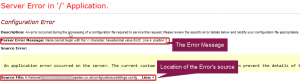

Classification: Public
Last saved: 2019/08/16 at 14:01 by Jamie
