 In this guide we are going to walk through the manual installation process for Shopware.
In this guide we are going to walk through the manual installation process for Shopware.
Prerequisites
1. Download the most recent version of Shopware to your local machine.
2. Extract the contents of the downloaded Shopware .zip file to a folder on your desktop.
3. Upload the contents of the extracted folder to your domain folder via FTP.
4. Setup a MySQL database and associated user
5. Set your domain to use PHP version 5.6 or greater.
Installation Guide
1. Visit your domain using your web browser to begin the installation. Select your language and click Next to continue.
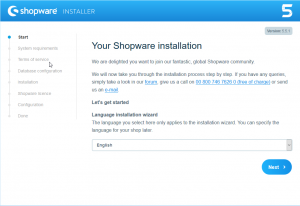
2. You should be greeted by the page shown below. Based on our shared server’s specifications, you should meet all the system requirements. To proceed, click Next.
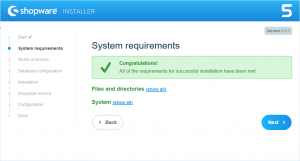
3. Shopware requires you to accept their Terms of Service (TOS). Give the text a read and tick the checkbox once you have done so. Click Next to proceed.
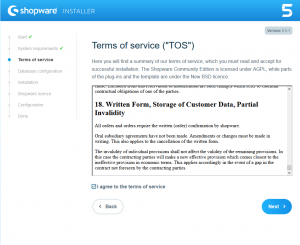
4. The page you’ll see now requires you to enter your database information so that Shopware can connect to it successfully. Input the information in the appropriate fields and then click Next.
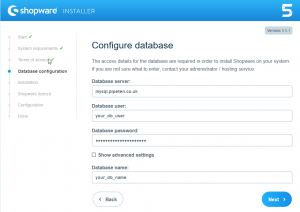
5. After going onto the next page, you’ll see the Installation page where you can begin the install by clicking Start Installation.
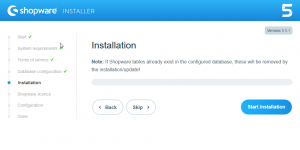
6. If the installation connects the the database with no issues and the install manages to be completed successfully, you should see the screen and message shown below. Click Next to move to the next page.
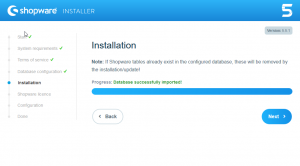
7. Once you’ve finished the installation, you’ll be asked whether you have a Shopware license. If so, you’ll need to submit the correct details. If not, you can just click Next to proceed with the free licence.
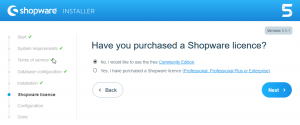
8. The next page is where you configure your site and input its details. These can be whatever you like and will create a basic front and back end for your site based on the information your provide.
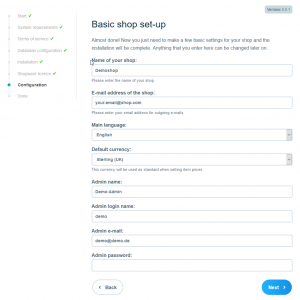
9. After you’ve inputted everything, your installation will be completed and you’ll be able to make front and back end changes to your site using the log in your created in the previous step. You can click on either of the links to proceed to the front or back end of your site.
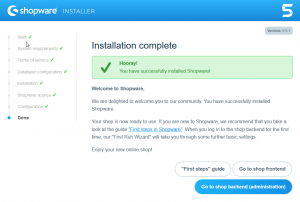

Classification: Public
Last saved: 2022/10/05 at 11:22 by Jamie
